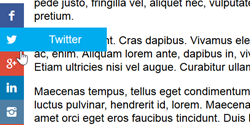- Categories
-
CSS Generators
- Animated Text Generator
- Animation / Keyframe Generator
- Border Radius Generator
- Box Shadow Generator
- Button Generator
- Checkbox / Radio Generator
- Clip Path Generator
- Column Generator
- Cubic Bezier Generator
- Flip Swith Generator
- Flexbox Generator
- Glitch Text Effect
- Google Fonts CSS
- Gradient Generator
- Grid Generator
- Image Filter Generator
- Input Range Generator
- Layout Generator
- Loader / Spinner Generator
- Menu Generator
- Pattern Generator
- RGBA Generator
- Ribbon Generator
- Ribbon Banner Generator
- Scrollbar Generator
- Select Dropdown Generator
- Sprite Generator
- Text Gradient Generator
- Text Input Generator
- Text Rotate Generator
- Text Shadow Generator
- Tooltip Generator
- Triangle Generator
- 3D Transform Generator
- CSS Resources
-
CSS Tools
- LESS to CSS Compiler
- SCSS to CSS Compiler
- Stylus to CSS Compiler
- CSS to LESS Converter
- CSS to SCSS Converter
- CSS to Stylus Converter
- CSS Color Converter
- CSS Cursor Viewer
- CSS Font Preview
- CSS Code Formatter
- CSS Lengths
- CSS Code Optimizer
- CSS Validator
- CSS Visual Style Editor
- Convert Image to Data
- Online CSS Editor
- HTML Resources
- CSS 3
- References
- CSS At-Rules
- CSS Data Types
- CSS Functions
-
CSS Properties
- accent-color
- align-*
- all
- animation-*
- appearance
- aspect-ratio
- backdrop-filter
- backface-visibility
- background-*
- block-size
- border-*
- border
- border-block
- border-block-color
- border-block-end
- border-block-end-color
- border-block-end-style
- border-block-end-width
- border-block-start
- border-block-start-color
- border-block-start-style
- border-block-start-width
- border-block-style
- border-block-width
- border-bottom
- border-bottom-color
- border-bottom-left-radius
- border-bottom-right-radius
- border-bottom-style
- border-bottom-width
- border-collapse
- border-color
- border-end-end-radius
- border-end-start-radius
- border-image
- border-image-outset
- border-image-repeat
- border-image-slice
- border-image-source
- border-image-width
- border-inline
- border-inline-color
- border-inline-end
- border-inline-end-color
- border-inline-end-style
- border-inline-end-width
- border-inline-start
- border-inline-start-color
- border-inline-start-style
- border-inline-start-width
- border-inline-style
- border-inline-width
- border-left
- border-left-color
- border-left-style
- border-left-width
- border-radius
- border-right
- border-right-color
- border-right-style
- border-right-width
- border-spacing
- border-start-end-radius
- border-start-start-radius
- border-style
- border-top
- border-top-color
- border-top-left-radius
- border-top-right-radius
- border-top-style
- border-top-width
- border-width
- bottom
- box-*
- break-*
- caption-side
- caret-color
- clear
- clip-path
- color
- color-scheme
- column-*
- columns
- contain-*
- container-*
- content
- counter-*
- cursor
- direction
- display
- empty-cells
- filter
- flex-*
- float
- font-*
- font
- font-family
- font-feature-settings
- font-kerning
- font-language-override
- font-optical-sizing
- font-palette
- font-size
- font-size-adjust
- font-stretch
- font-style
- font-synthesis
- font-synthesis-small-caps
- font-synthesis-style
- font-synthesis-weight
- font-variant
- font-variant-alternates
- font-variant-caps
- font-variant-east-asian
- font-variant-emoji
- font-variant-ligatures
- font-variant-numeric
- font-variant-position
- font-variation-settings
- font-weight
- forced-color-adjust
- gap
- grid-*
- hanging-punctuation
- height
- hyphenate-*
- hyphens
- image-*
- inline-size
- inset-*
- isolation
- justify-*
- left
- letter-spacing
- line-*
- list-*
- margin-*
- math-*
- max-*
- min-*
- mix-blend-mode
- object-*
- offset-*
- opacity
- order
- orphans
- outline-*
- overflow-*
- overscroll-*
- padding-*
- page
- paint-order
- perspective-*
- place-*
- pointer-events
- position
- print-color-adjust
- quotes
- resize
- right
- rotate
- row-gap
- ruby-*
- scale
- scroll-*
- scroll-behavior
- scroll-margin
- scroll-margin-block
- scroll-margin-block-end
- scroll-margin-block-start
- scroll-margin-bottom
- scroll-margin-inline
- scroll-margin-inline-end
- scroll-margin-inline-start
- scroll-margin-left
- scroll-margin-right
- scroll-margin-top
- scroll-padding
- scroll-padding-block
- scroll-padding-block-end
- scroll-padding-block-start
- scroll-padding-inline
- scroll-padding-inline-end
- scroll-padding-inline-start
- scroll-snap-align
- scroll-snap-stop
- scroll-snap-type
- scrollbar-*
- shape-*
- tab-size
- table-layout
- text-*
- text-align
- text-align-last
- text-combine-upright
- text-decoration
- text-decoration-color
- text-decoration-line
- text-decoration-skip-ink
- text-decoration-style
- text-decoration-thickness
- text-emphasis
- text-emphasis-color
- text-emphasis-position
- text-emphasis-style
- text-indent
- text-justify
- text-orientation
- text-overflow
- text-rendering
- text-shadow
- text-transform
- text-underline-offset
- text-underline-position
- top
- touch-action
- transform-*
- transition-*
- translate
- unicode-bidi
- user-select
- vertical-align
- visibility
- white-space
- widows
- width
- will-change
- word-*
- writing-mode
- z-index
-
CSS Pseudo Classes
- :active
- :any-link
- :autofill
- :buffering
- :checked
- :current
- :default
- :defined
- :dir()
- :disabled
- :empty
- :enabled
- :first
- :first-child
- :first-of-type
- :focus
- :focus-visible
- :focus-within
- :fullscreen
- :has()
- :host
- :host()
- :host-context()
- :hover
- :in-range
- :indeterminate
- :invalid
- :is()
- :lang
- :last-child
- :last-of-type
- :left
- :link
- :modal
- :muted
- :not()
- :nth-child
- :nth-last-child
- :nth-last-of-type
- :nth-of-type
- :only-child
- :only-of-type
- :optional
- :out-of-range
- :placeholder-shown
- :read-only
- :read-write
- :required
- :right
- :root
- :scope
- :target
- :valid
- :visited
- :where()
- CSS Pseudo Elements
-
HTML References
- HTML Attribues
- abbr
- accept
- accept-charset
- action
- alt
- async
- autocomplete
- autofocus
- autoplay
- capture
- charset
- checked
- cite
- cols
- colspan
- content
- controls
- coords
- crossorigin
- data
- datetime
- default
- defer
- dirname
- disabled
- download
- enctype
- for
- form
- formaction
- formenctype
- formmethod
- formnovalidate
- formtarget
- headers
- height
- high
- href
- hreflang
- http-equiv
- ismap
- kind
- label
- list
- loading
- loop
- low
- max
- maxlength
- media
- method
- min
- minlength
- multiple
- muted
- name
- novalidate
- open
- optimum
- pattern
- ping
- placeholder
- poster
- preload
- readonly
- rel
- required
- reversed
- rows
- rowspan
- sandbox
- scope
- selected
- shape
- size
- sizes
- span
- src
- srcdoc
- srclang
- srcset
- start
- step
- target
- type
- usemap
- value
- width
- wrap
- HTML Event Attribues
- onabort
- onafterprint
- onbeforeprint
- onbeforeunload
- onblur
- oncanplay
- oncanplaythrough
- onchange
- onclick
- oncontextmenu
- oncopy
- oncut
- ondblclick
- ondrag
- ondragend
- ondragenter
- ondragleave
- ondragover
- ondragstart
- ondrop
- ondurationchange
- onemptied
- onended
- onerror
- onfocus
- onhaschange
- oninput
- oninvalid
- onkeydown
- onkeypress
- onkeyup
- onload
- onloadeddata
- onloadedmetadata
- onloadstart
- onmessage
- onmousedown
- onmousemove
- onmouseout
- onmouseover
- onmouseup
- onmousewheel
- onoffline
- ononline
- onpagehide
- onpageshow
- onpaste
- onpause
- onplay
- onplaying
- onpopstate
- onprogress
- onratechange
- onreadystatechange
- onreset
- onresize
- onscroll
- onsearch
- onseeked
- onseeking
- onselect
- onshow
- onstalled
- onstorage
- onsubmit
- onsuspend
- ontimeupdate
- ontoggle
- ontouchcancel
- ontouchend
- ontouchmove
- ontouchstart
- onunload
- onvolumechange
- onwaiting
- onwheel
- HTML Global Attributes
- HTML Tags
- <a>
- <abbr>
- <address>
- <area>
- <article>
- <aside>
- <audio>
- <b>
- <base>
- <bdi>
- <bdo>
- <blockquote>
- <body>
- <br>
- <button>
- <canvas>
- <caption>
- <cite>
- <code>
- <col>
- <colgroup>
- <comment>
- <data>
- <datalist>
- <dd>
- <del>
- <details>
- <dfn>
- <dialog>
- <div>
- <dl>
- <doctype>
- <dt>
- <em>
- <embed>
- <fieldset>
- <figcaption>
- <figure>
- <footer>
- <form>
- <h1>
- <h2>
- <h3>
- <h4>
- <h5>
- <h6>
- <head>
- <header>
- <hr>
- <html>
- <i>
- <iframe>
- <img>
- <input>
- <ins>
- <kbd>
- <label>
- <legend>
- <li>
- <link>
- <main>
- <map>
- <mark>
- <menu>
- <meta>
- <meter>
- <nav>
- <noscript>
- <object>
- <ol>
- <optgroup>
- <option>
- <output>
- <p>
- <picture>
- <pre>
- <progress>
- <q>
- <rp>
- <rt>
- <ruby>
- <s>
- <samp>
- <script>
- <section>
- <select>
- <slot>
- <small>
- <source>
- <span>
- <strong>
- <style>
- <sub>
- <summary>
- <sup>
- <table>
- <tbody>
- <td>
- <template>
- <textarea>
- <tfoot>
- <th>
- <thead>
- <time>
- <title>
- <tr>
- <track>
- <u>
- <ul>
- <var>
- <video>
- <wbr>
- HTTP Status Codes
- 100 Continue
- 101 Switching Protocols
- 103 Early Hints
- 200 OK
- 201 Created
- 202 Accepted
- 203 Non-Authoritative Information
- 204 No Content
- 205 Reset Content
- 206 Partial Content
- 300 Multiple Choices
- 301 Moved Permanently
- 302 Found
- 303 See Other
- 304 Not Modified
- 307 Temporary Redirect
- 308 Permanent Redirect
- 400 Bad Request
- 401 Unauthorized
- 402 Payment Required
- 403 Forbidden
- 404 Not Found
- 405 Method Not Allowed
- 406 Not Acceptable
- 407 Proxy Authentication Required
- 408 Request Timeout
- 409 Conflict
- 410 Gone
- 411 Length Required
- 412 Precondition Failed
- 413 Content Too Large
- 414 URI Too Long
- 415 Unsupported Media Type
- 416 Range Not Satisfiable
- 417 Expectation Failed
- 421 Misdirected Request
- 422 Unprocessable Content
- 423 Locked
- 424 Failed Dependency
- 426 Upgrade Required
- 428 Precondition Required
- 429 Too Many Requests
- 431 Request Header Fields Too Large
- 451 Unavailable For Legal Reasons
- 500 Internal Server Error
- 501 Not Implemented
- 502 Bad Gateway
- 503 Service Unavailable
- 504 Gateway Timeout
- 505 HTTP Version Not Supported
- 507 Insufficient Storage
- 508 Loop Detected
- 510 Not Extended
- 511 Network Authentication Required
- HTML Attribues

Support Us
If you would like to support CSSPortal, please consider making a small donation.
Donations